How to Disable Autoplay on Facebook?
- Alex clara
- Oct 23, 2019
- 2 min read

You might be going through your Facebook account when suddenly a video post begins playing. This can be very annoying and data consuming as well. To know the method of disabling autoplay on Facebook, go through this blog carefully.
Remember! Even after you turn off the autoplay for Facebook videos, you will still be able to see videos that you want by choosing the Play symbol from the display. This can be done not only on a computer but also on smartphones as well.
How to restrict videos from automatically playing on Facebook

Have a look at the given below points properly.
Firstly, sign-in to the Facebook account of yours.Then, choose the arrow pointing downwards. It will be located in the upper right-hand side corner.After that, choose Settings.Next, choose Videos. It will be present in the end on the left-hand side of the display.Then, choose the pull-down menu. It will be placed on the right-hand side of the Auto-Play Videos.Lastly, select Off.
How to disable Autoplay on the Facebook application for Android users

Firstly, go to the Facebook application on the Android device.Then, press on the menu. It will be situated in the upper right-hand side corner of the display.After that, move downwards and press on Settings and Privacy.Next, click on Settings.Then, move downwards.After that, press on Media and Contacts.Next, click on Autoplay.Then, click on Never Autoplay Videos.Lastly, you need to exit the setting.
The method of disabling Autoplay on the Facebook application for iPhone users

Firstly, go to the Facebook application on the iPhone.Then, click on the menu. It will be located at the end of the right-hand side corner of the display.After that, move downwards.Now, press on Setting and Privacy.Then, click on Settings.After that, move downwards to Media and Contacts.Next, click on Videos and Photos.
Remember! If you are not able to view videos and pictures on the iPhone Facebook application settings, then update the application.
Then, press on Autoplay.After that, press on ‘Never Autoplay Videos’.Lastly, exit the application settings.
The method of disabling Autoplay on the Facebook Lite application
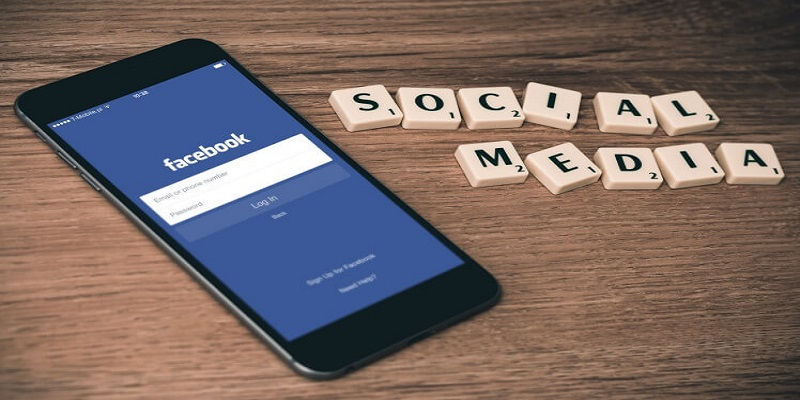

Comments